|
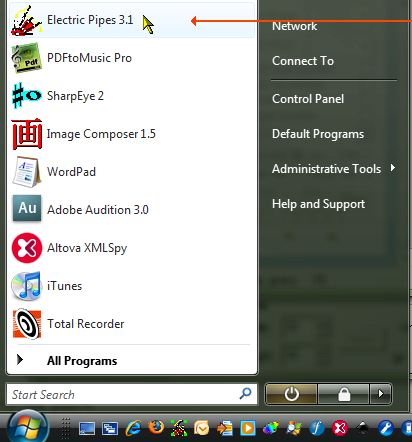 |
|
1.
Click the Start button to expose the start menu. Move
the mouse over the “Electric Pipes 3.1” item and click it. |
|
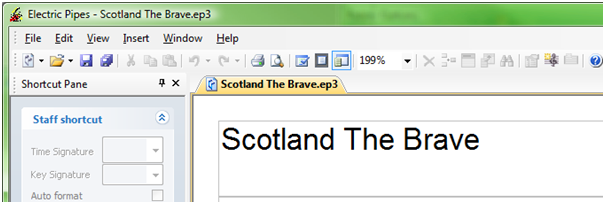 |
|
2.
In a few seconds Electric Pipes will open and load
the last tune displayed. |
|
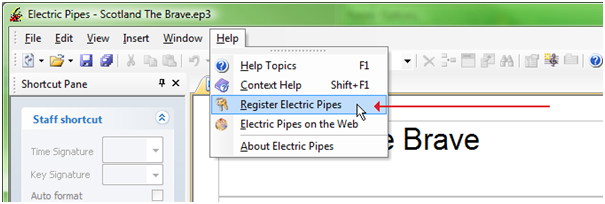 |
|
3.
Move the mouse pointer over the “Help” menu item and
click it to open the “Help” menu. Move the mouse pointer
over the “Register Electric Pipes” menu item as shown above
and click it to open the “Register Electric Pipes” dialog
box. |
|
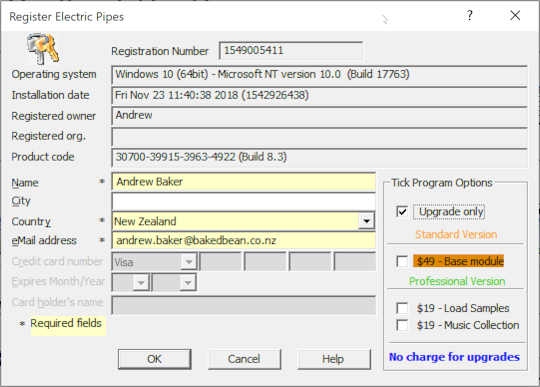 |
|
4.
IGNORE any information that is printed in this box
about your computer. It is the information that is used to
license the program and has nothing to do with the License
Holder. Fill in your name, country and email address in the
fields provided. The ones with the * beside them. Click the
boxes in the “Tick Program Options” panel to enable all the
options you want. Then click the “OK” button. |
|
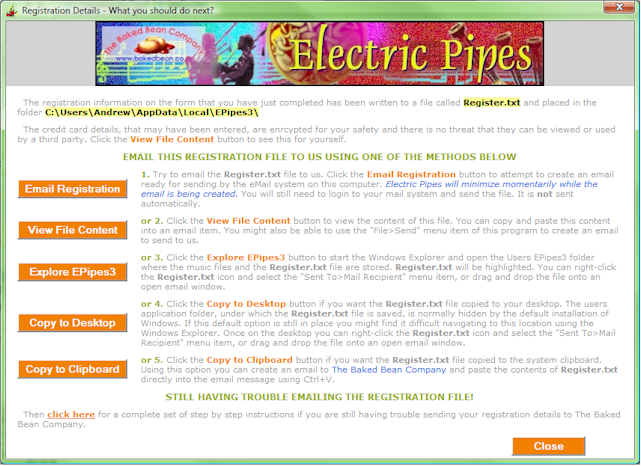 |
|
5.
The next window that opens is the IMPORTANT one. This
information screen tells you exactly where the Register.txt
file is saved on your system and we need to know this for
the next part of the process.
Read the information carefully then select any of the
buttons on the left to proceed with the next step. |
|
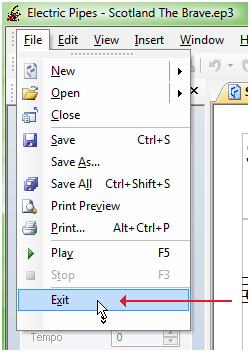 |
|
6.
Close Electric Pipes by selecting the Exit item from
the File menu as indicated above. |
|
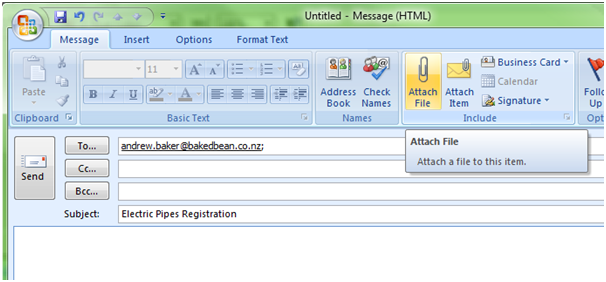 |
|
7.
Start your Mail program and create a new mail
message. Address it to me at
Andrew.baker@bakedbean.co.nz
and fill in a suitable subject line. Now find the button
that you click to attach a file to this email message. I am
using Microsoft Outlook in the example above which has an
“Attach File” button. Use whatever is appropriate for your
program. |
|
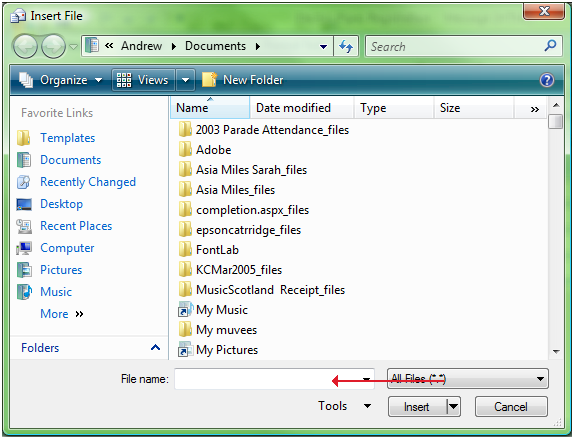 |
|
8.
A dialog window similar to this one should open into
which we can type our Register.txt file name. Into the “File
name:” field indicated by the arrow above type the text that
we recorded in step 3.5. You need to do this exactly as the
text appeared in that dialog window. In my case the text is
“C:\Users\Andrew\AppData\Local\EPipes3\Register.txt”. Type
in the name that appeared on your computer. Don’t enter the
quote marks. When you have entered the name click the
“Insert” button or “Add” button or whichever button on
your mail program closes the Attach File dialog window. |
|
|
|
9.
You should now have an email message with the file
“Register.txt” attached to it ready to send to me. Click the
“Send” button to send it on its way. |
|
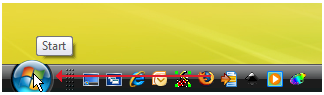 |
|
10.
Alternatively if that doesn’t work you can recall the
Register.txt file by clicking on the Start button. |
|
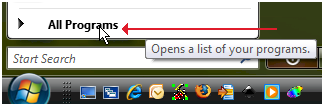 |
|
11.
Then click on “All Programs”. |
|
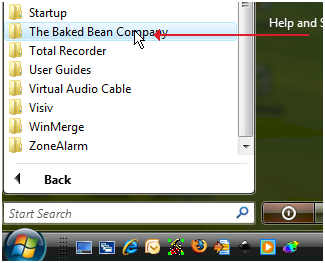 |
|
12.
Scroll the list down to “The Baked Bean Company” and
click the item to expand it. |
|
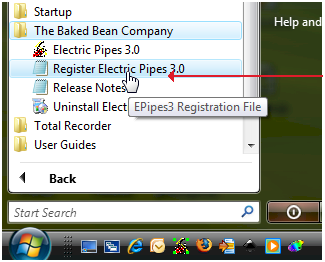 |
|
13.
Move the mouse pointer down to “Register Electric
Pipes 3.1” and click this item. Notepad will open showing
you the contents of the file Register.txt. You can now copy
the content of this file and paste it into an email to us. |

